How Do my Sage 100 Accounting & My Microsoft Dynamics 365 CRM Securely Share Information?
In order to link Microsoft Dynamics 365 CRM to your Sage accounting software, you will need to use the Greytrix GUMU integration link.
GUMU is what’s known as a “bridge” – it connects two different applications and synchs up data between them. It is a web-based Azure application secured by Microsoft in the Microsoft Cloud.
For GUMU to work, it is connected to your Microsoft Dynamics 365 and to your Sage accounting software.
For Microsoft Dynamics 365, this is simple as Dynamics is already a cloud-based application written to connect with other cloud-based applications like GUMU.
For your Sage ERP system, you will need to configure the means for GUMU to connect. This is done through setting up a secured, web-based interface (aka a “web API”).
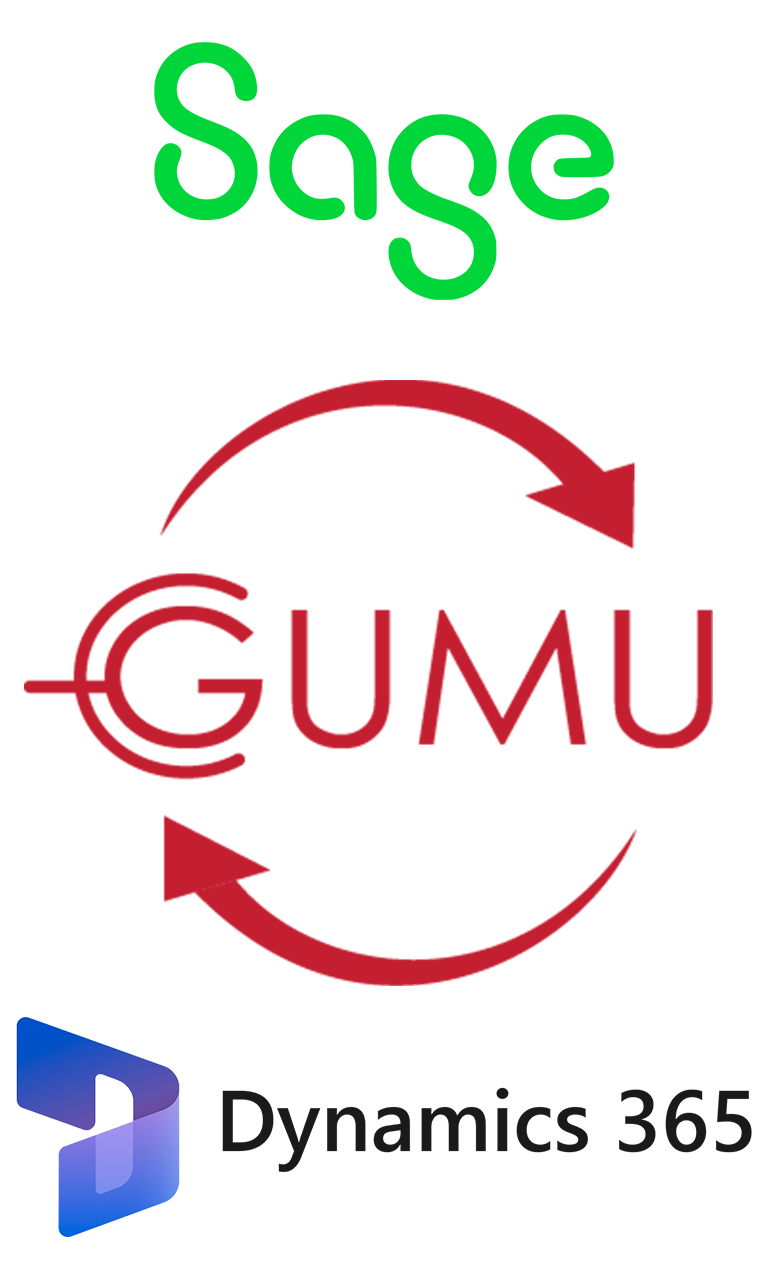
SData – Secured Data Sharing for Sage Products
For Sage 100, this secured connection accomplished through Sage’s SData. SData is designed for exactly this purpose – to allow you to securely share accounting information with trusted web-based applications such as GUMU.
You will need to set up a web server (this is Microsoft IIS) on the server that your Sage 100 system is installed. To ensure maximum security,
SData requires:
- Secure Socket Layers
- SSL to be set up on your server
- An SSL Certificate for your server
Also note, you will only have to open your server to four specific outside IP addresses and using a specific secured port.
What to Expect from the Integration Setup Process
Please be aware that these setup steps are not overly complicated but they do take time and effort to complete and you should anticipate some additional charges from your other providers. We provide you with a best faith estimate based on our experience in the ranges we have seen from other customers.
Our Step-by-Step instructions are designed to simplify this process but we are dependent on your other partners to accomplish the required steps. We will provide guidance and assistance as necessary to ensure a smooth outcome. This typically takes 2 – 6 weeks to accomplish.
Please review all of your important documentation and provide it to your IT / Sage ERP provider:
Sage ERP
Azamba
Greytrix
Connection Setup Instructions
Review the following step-by-step instructions that must be completed by you, your IT partner, and/or your Sage 100 Partner
Customer:
Complete GUMU Registration: https://gumu.greytrix.com/
The integration configurations for GUMU are stored in a Portal. We will need access to the Portal for setup to begin.
- Use a company email address.
- Use a shared mailbox account (in case a password reset is needed).
- Forward your credentials to Support@Azamba.com when available.
Additional documentation on the registration process is available here
IT Partner:
Setup External Access Configuration
Configure external access to the Sage 100 Server.
- The following IP addresses must be allowed to open in the Sage 100 environment’s firewall:
- 65.212.252
- 76.206.195
- 61.41.97
- 101.120.195
- Add the external link to the Sage 100 Connection Document when complete (downloadable in next section).
Ensure SSL is configured for external access to the SData URL.
- Purchase and Install SSL Certificate on the Sage 100
- Open HTTPS (443) port to allow External Access to the Sage 100 server.
Sage 100 Partner:
Complete the Sage 100 Connection Details Form (Sage 100 section only):
Forward completed form to Support@Azamba.com or your Azamba Teams collaboration space when available.
Install and configure SData for Sage 100 in the Sage 100 app.
- How to Install and Configure SData in Sage 100
- All Modules have access by the SData except for Library Manager.
- There is data in the Sage 100 Test Company.
Set up an external access URL for SData using HTTPS.
- The external access URL should then be entered into the Connection Details document.
What our customers are saying
– Jared Grigg
– David Triglia

– Amanda Caspers
“We partnered with Azamba for our Dynamics 365 launch, because we knew they had the experience and technical resources to help us bring our goals to reality.”
– Ed Nugent


Our 100% Money-Back Guarantee
Buy with confidence: If this product is different than what you thought it was from when you purchased it, contact our staff for a refund.
Within 45 days of completion of this project, if you feel that you have not received the full value of the services described within this document, please contact Peter Wolf at 1.312.513.9333 to rectify the situation or to request a refund for the amount that you feel is warranted.
This guarantee is limited to the amount paid for the project services and excludes all software fees. The guarantee does not cover any expenses incurred during the project.
Terms of Service
By signing up for Azamba products and services, you are agreeing to our Terms of Service.
Ready for a Sage – GUMU – Dynamics 365 Sales Integration?
Fill out this form to schedule a meeting with our team, design your dream scenario, and get a quote!
