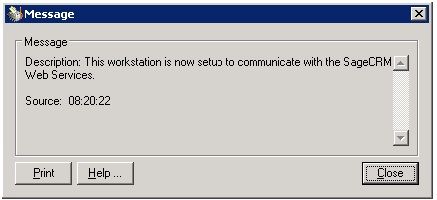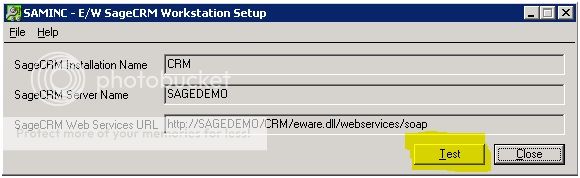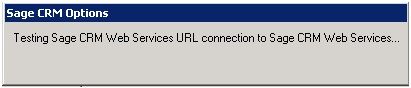If you have observed my 10 Commandments Of Sage CRM To Sage 300 ERP (Accpac) Integration, you’ve likely dabbled with the Sage CRM Synchronization Component – at least its installation. So what is the Component? It’s actually fairly simple in function: the CRM Synchronization Component ensures that any record updates performed in Sage 300 ERP are likewise made in the corresponding Sage CRM data.
I haven’t spent much time talking about this Component; I tend to focus more on user experiences in CRM and therefore integration of that data into ERP. However, even in the heaviest CRM-driven environments, there still tends to be a small number of users – strict accounting personnel for example – that may work only in ERP. As these users may periodically update details related to AR Customer or AP Vendor records, we rely on the Sage CRM Synchronization Component to update these details in CRM.
The Sage CRM synchronization Component must be installed on every machine running Sage 300 ERP in an integrated environment. For server installations, or for situations where you are installing the FULL (thick) Sage 300 ERP application on workstations, you will be prompted to install or update the Component while installing the companion Sage CRM Integration (EW) module. As the EW module is installing, it looks to see if the matching Synchronization Component is installed. If the Synchronization Component is missing, or an older version is present, you are promoted to install the latest version. The installation is fairly straight-forward and doesn’t require much decision-making. I’d advise only a couple things based on my experience:
- Make sure to retain the default “Everyone” choice when the installer asks who ought to be able to run the application.
- Change the install path, especially on Vista or later operating systems, from the default x86 path. Save the Sage CRM Synchronization Component folder to the Sage 300 Program Directory, as listed in System Information, either at the same level as the other program folders (e.g. AP61A, AR61A) or inside the EW61A folder.
For installations on machines using Workstation Setup (thin client) deployment method for ERP, the install process is actually kicked-off from inside ERP by clicking on the Workstation Setup icon in the Sage CRM folder. The above two points also apply as, though initiated differently, the install process is the same once it gets going.
Post-installation, make sure to test that the Synchronization Component is working correctly. Do this by clicking on the Workstation Setup icon in the Sage CRM folder in ERP. After a brief pause you should see this confirmation:
Note: If you installed the Component on a Workstation Setup deployed machine you will see this message at the end of the installation.
Super-Note: This message is strictly informing you that the correct Sage CRM Synchronization Component is now installed on the workstation – hence the language “setup to communicate”. Unfortunately, I feel that it IMPLIES that the communication (integration to CRM) is actually working properly. Don’t believe the hype!
In order to confirm that the ERP to CRM integration is working correctly from this machine, click Close and then click Test on the next pop-up pictured below.
Another brief pause while you see a temporary message informing you that Sage 300 is …
… followed by this message which now confirms Communication (integration to CRM) is working. I suppose the key phrase difference is that after running Workstation Setup we were advised that the machine was “setup to communicate” but now the machine “is able to communicate” as pictured below.
If you didn’t get this confirmation message above, you probably got something nastier like the below. The content will vary based on the problem as there are multiple culprits that could cause this:
If you do get this Error message above, refer back to my 10 Commandments Of Sage CRM To Sage 300 ERP (Accpac) Integration and ensure that you have completed all steps correctly. If you are still having problems, feel free to drop me a comment here or email me at dgelula@azamba.com.