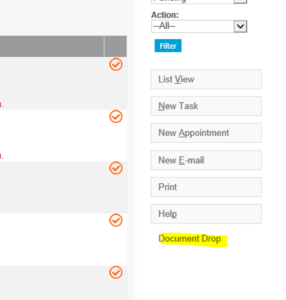How to Fix Issues with the Sage CRM Document Drop Plugin
Uninstalling and reinstalling the Document Drop Plugin in Sage CRM may be required when you have issues performing document drops through the Internet Explorer browser.
When uninstalling the Document Drop Plugin you may find that the normal steps taken to remove the necessary files will not work.
Microsoft has made some system changes in Windows 8 which will require a new method of removing these files.
Steps to Remove the Document Drop Plugin
- Close Internet Explorer and anything else that might make use of IE (e.g. Microsoft Office).
- Navigate to C:\Windows\Downloaded Program Files.
- Press and hold the Shift key and right click on the folder or drive that you want to open a command prompt with the focus at, and click on Open Command Window Here.
- Run “regsvr32 -u ewarepluginx.ocx”.
- Then “del ewarepluginx.ocx”.
- Open IE and log into CRM.
- Navigate to a page where the document drop plugin is used.
You will either be prompted to reinstall the plugin, or it will be reinstalled automatically. If neither of these happen, then check the browser security settings. You might have to lower the security settings in your browser to allow ActiveX plugins and pop-ups.