How to Add a Reason to Disqualify a Lead in Microsoft Dynamics 365 for Sales CRM
How to Add a Reason to Disqualify a Lead in Microsoft Dynamics 365 for Sales CRM
When the defaults don’t do the job
This week in Microsoft Dynamics Support, we’ll look at how to add a reason to disqualify a lead in Microsoft Dynamics 365 for Sales CRM.
So let’s say you’re a salesperson or sales manager. You or your team have been working on a lead, but you decide it is not worthwhile to continue. You’ll need to disqualify that lead in Dynamics so you and your team know it’s not an active lead anymore.
Microsoft Dynamics 365 for Sales requires you to give a reason for disqualifying a lead. By default, there are four reasons to disqualify a lead:
- lost
- cannot contact
- no longer interested
- canceled
In this video, I’ll show you how to disqualify a lead in Dynamics 365, and how to add a reason to disqualify a lead in case the four default reasons are not enough.
See below for video and instructions:
How to disqualify a lead
1.) Open the lead.
2.) From the command bar, click Disqualify and select a reason:

How to add a reason to disqualify a lead
1.) Go to Settings > Customization > Customize the System.
2.) Expand the Entities menu:
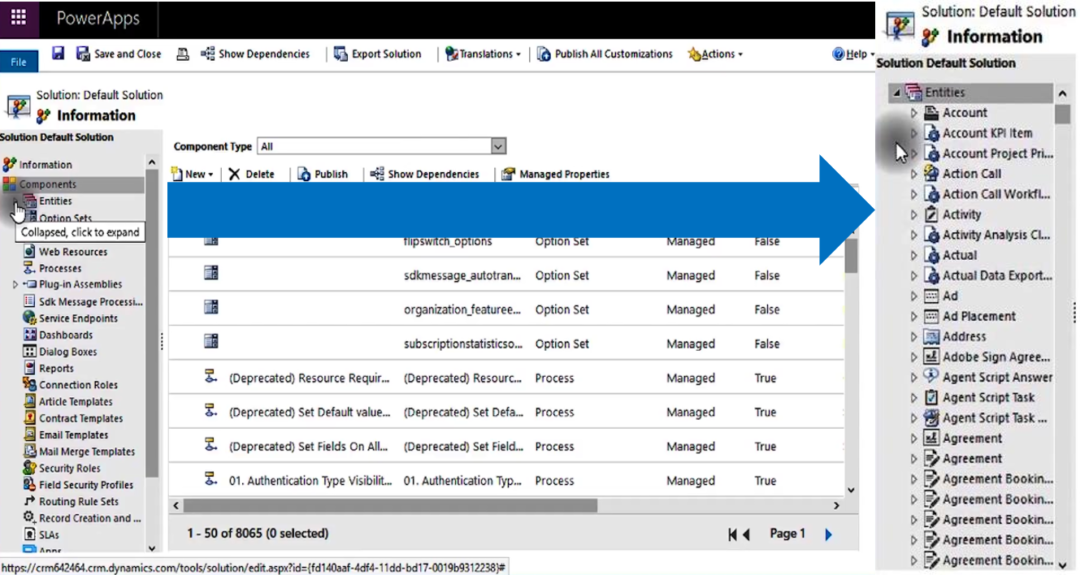
3.) Scroll down and expand Leads, then click on Fields:
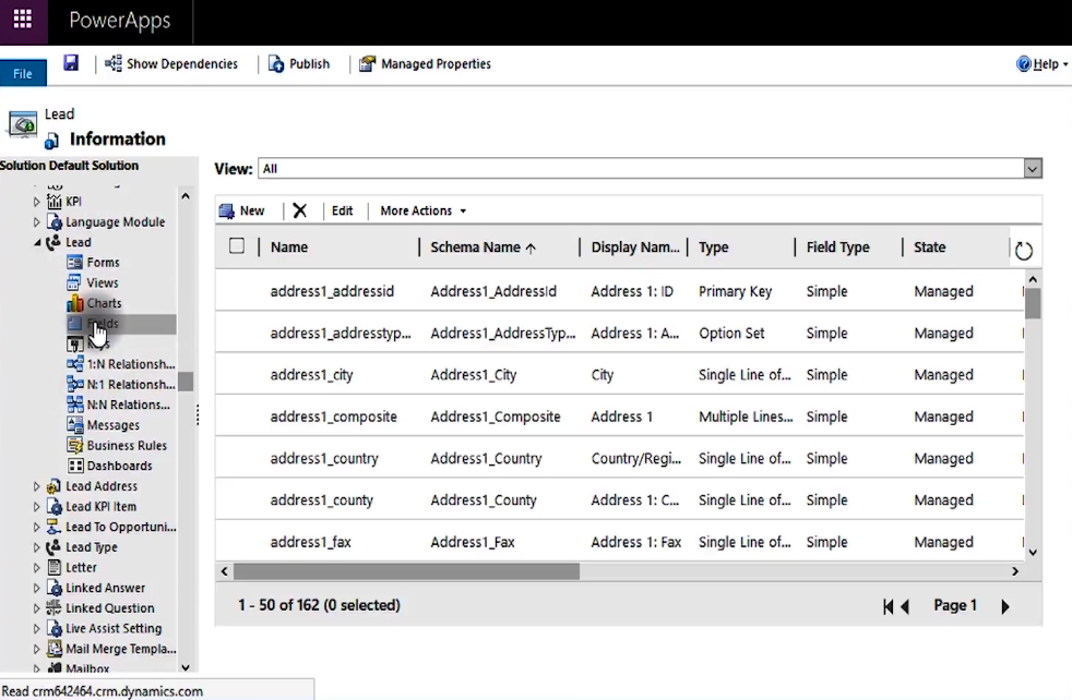
4.) Double click on the Status Reason field:
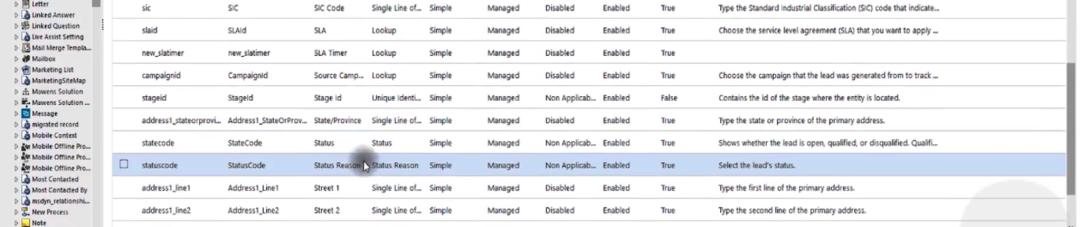
5.) Change status to Disqualified:
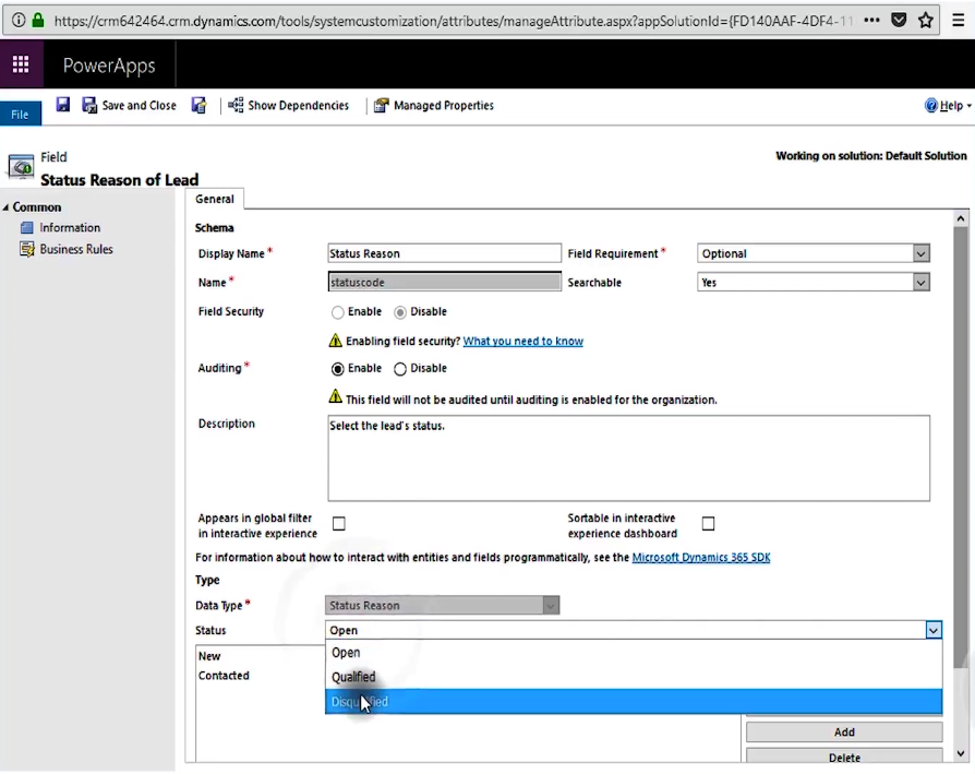
You will see the same options that we saw earlier in the video, as well as several editing options, most importantly Add, Delete, and Edit.
Note: If you delete a reason and that reason is being used in any of your records, those records will not have that status reason with them anymore.
6.) Click Add:
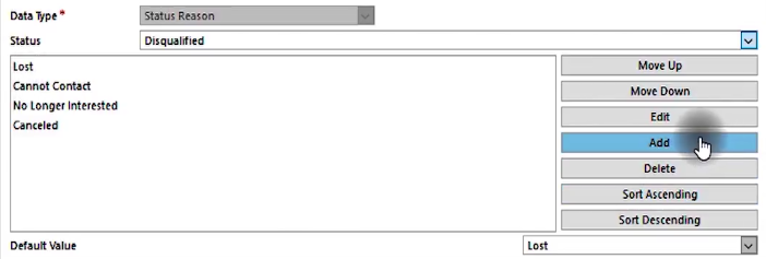
7.) Enter a new reason, then click OK:
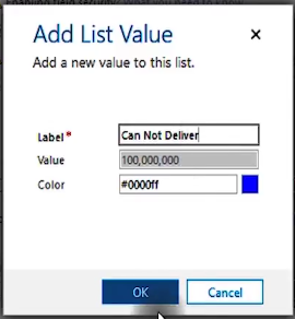
8.) Perform any additional Add, Edit, Delete actions. You can also organize how your list of reasons will display using Move Up and Move Down. When you are done editing, click Save and Close.
9.) Click Publish All Customizations:
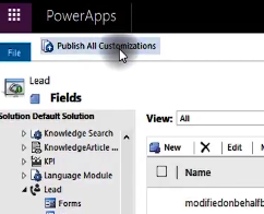
Our OnTrack CRM Success System helps you get the most from your CRM investment with support services including:
- unlimited diagnostic support
- unlimited answers to “How do I …?” questions
- annual system audits
- regular progress calls from a dedicated account manager
- + additional valuable services!
We offer OnTrack in both month-to-month or annual subscriptions, and because we stand behind what we do, we offer a 100% money-back guarantee and you can cancel your plan at any time!
Azamba Launches EZ Notes: A Smarter, Simpler Way to Take and Manage Notes in Dynamics 365 CRM
Chicago, IL – [March 19th, 2025] - Are messy, disorganized notes wasting your team’s time and leaving critical details lost in the shuffle? Do you spend more time searching for information than acting on it? EZ Notes is here to end the frustration and take the chaos...
Powerful New Updates to Accelerate Sales for Microsoft Dynamics 365 CRM Users
Chicago, IL – [March 5th, 2025] – Azamba is excited to announce the release of EZ Buttons 3.1. This powerful CRM Add-On for Microsoft Dynamics 365 simplifies tasks and makes CRM a breeze to use. With this CRM Add-On, you will work faster and smarter with less...
Azamba releases EZ Buttons 3.0!
Chicago, IL – [November 20th] - We are thrilled to bring you EZ Buttons 3.0, a game-changing update packed with powerful tools to streamline your sales process and help you get more done, faster. With EZ Buttons, turn time-consuming, multi-step tasks into quick,...
Microsoft Dynamics 365 Business Central + CRM Integration Demo | Dynamics Deep Dive Series
Stay Connected Without Switching Systems If your team is jumping between tools just to get a full picture of a customer or transaction, you’re losing time. You might even be missing opportunities. The integration between Microsoft Dynamics 365 and Business Central...
How to Track Your Goals and Metrics in Microsoft Dynamics 365 CRM | Dynamics Deep Dive Series
Set and Track Your Goals, All From CRM Goal tracking shouldn’t require extra work. If your team is still updating spreadsheets or switching between apps just to see where they stand, it’s time for something better. With Dynamics 365, you can monitor performance,...
Why MSP’s Should add CRM to their Solution Portfolios
We’re entering a new era in CRM. All the old reasons for customers buying CRM are still valid. But the advent of AI is making the case for renewed interest in CRM. To modify an adage, “If it’s interesting to my customers, then it is fascinating to me!”. AI is...
Boost Your MSP Earnings with Strategic Partnerships
Time is money, we’ve been told since childhood. The idea is that people should focus their attention on the things that bring value to them, and avoid the things that don’t. Since time is a precious resource, it makes sense to try and maximize its utility as it’s the...
CRM Launch in 5 Weeks – Get Results Fast!
New to CRM? Get it Right from Day One CRM is no longer a luxury. It’s an essential tool for businesses that want to stay competitive, responsive, and move fast. But for a lot of businesses, CRM quickly turns into a nightmare. Imagine this: You spend thousands of...
How Most CRM Projects Fail & Yours Won’t | CRM Strategy
Stop The Risk of Failure Before It Starts Did you know that, according to a Gartner study, between up to 70% of CRM implementations fail? If you're a small or medium-sized business, this can seriously impact your budget, and you could lose out on profitable...
Do This to Avoid Wasting Time and Money With Your CRM
CRM Strategy: The Key to Avoiding a Costly Mistake CRM can either be a game-changing investment for your business or a massive waste of time and money. The difference depends entirely on your approach. Like many businesses, you want to boost sales, increase customer...
Ibrar Taki is a Microsoft Dynamics and Sage CRM technical consultant at Azamba. As the Azamba installation expert, Ibrar installs and configures systems, software, and servers. He also provides support and consulting services for Microsoft and Sage users.
Ibrar works hard to ensure your system generates maximum value for you and your team.
Related articles:
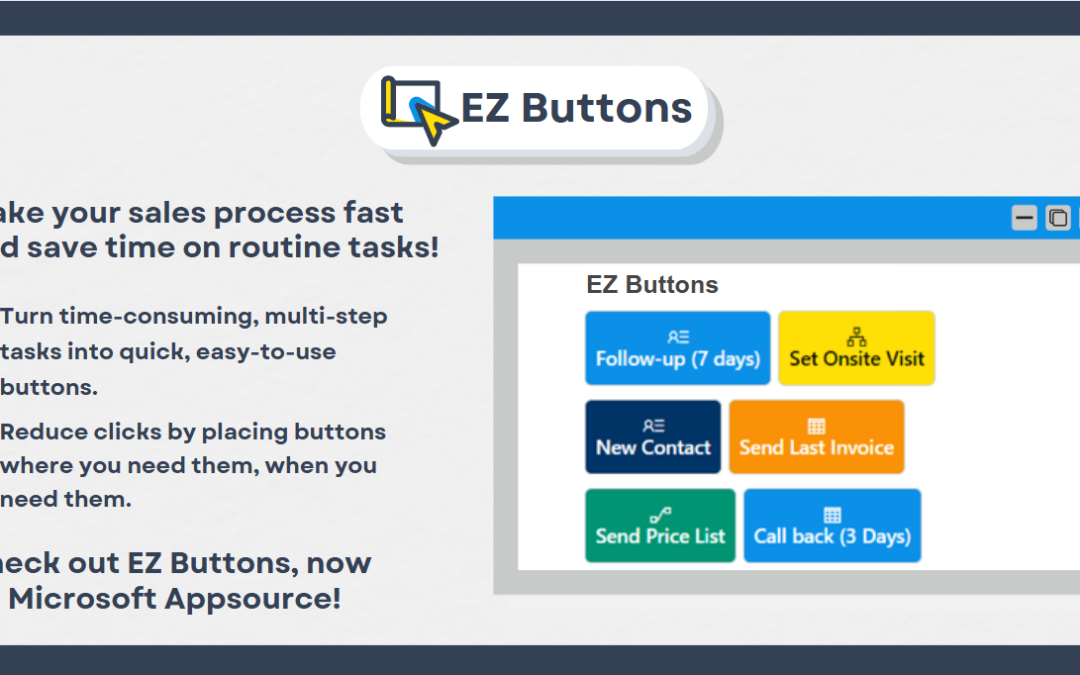
Azamba releases EZ Buttons 3.0!
Chicago, IL – [November 20th] - We are thrilled to bring you EZ Buttons 3.0, a game-changing update packed with powerful tools to streamline your sales process and help you get more done, faster. With EZ Buttons, turn time-consuming, multi-step tasks into quick,...

Powerful New Updates to Accelerate Sales for Microsoft Dynamics 365 CRM Users
Chicago, IL – [March 5th, 2025] – Azamba is excited to announce the release of EZ Buttons 3.1. This powerful CRM Add-On for Microsoft Dynamics 365 simplifies tasks and makes CRM a breeze to use. With this CRM Add-On, you will work faster and smarter with less...

Azamba Launches EZ Notes: A Smarter, Simpler Way to Take and Manage Notes in Dynamics 365 CRM
Chicago, IL – [March 19th, 2025] - Are messy, disorganized notes wasting your team’s time and leaving critical details lost in the shuffle? Do you spend more time searching for information than acting on it? EZ Notes is here to end the frustration and take the chaos...


