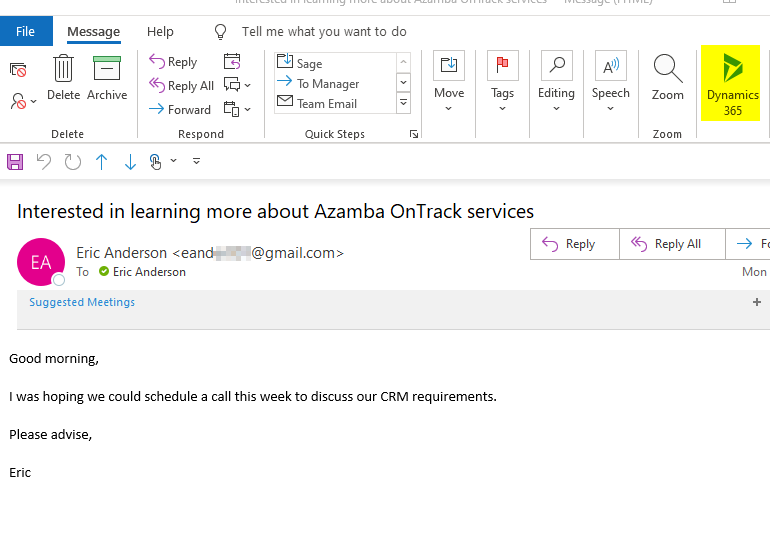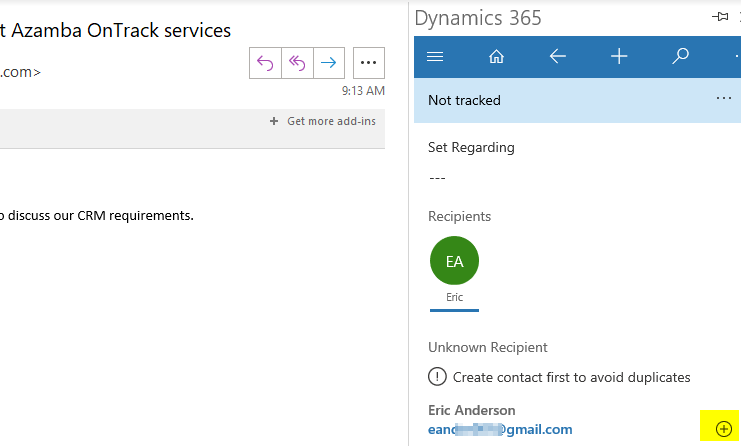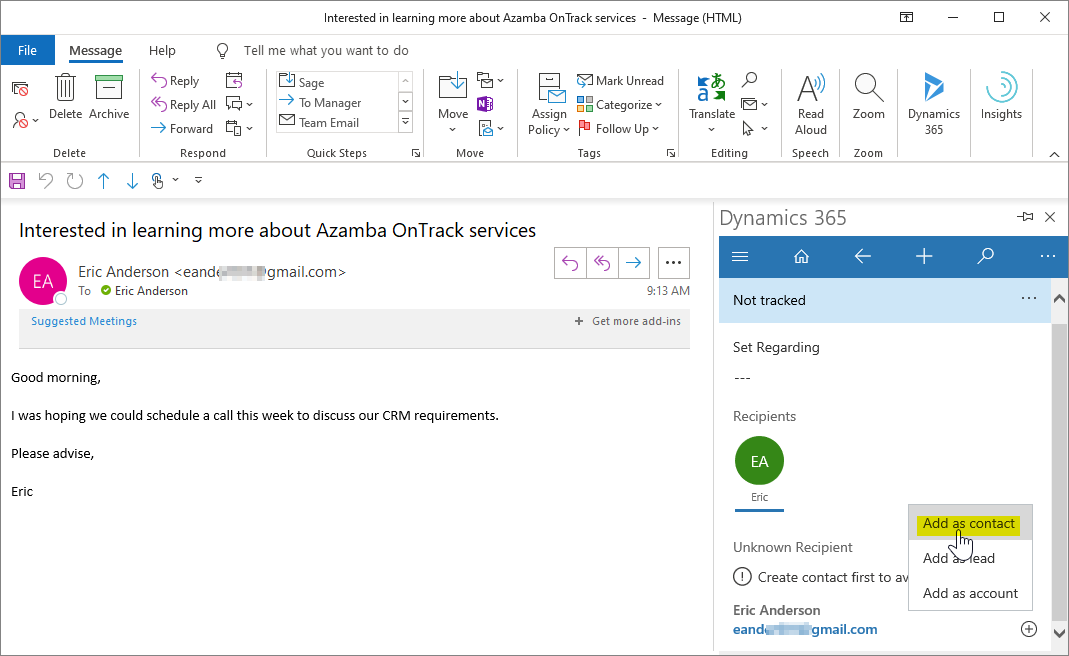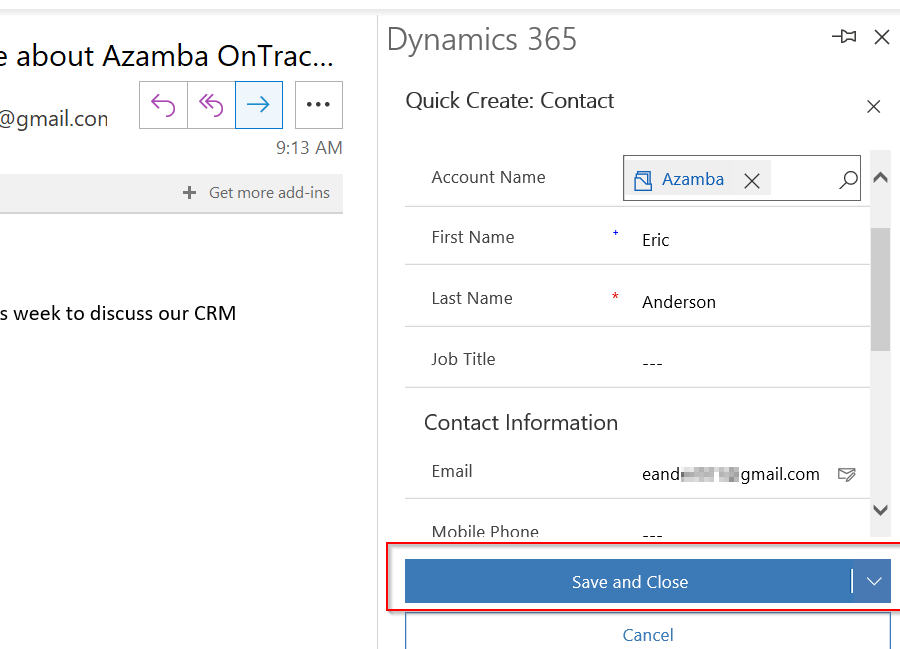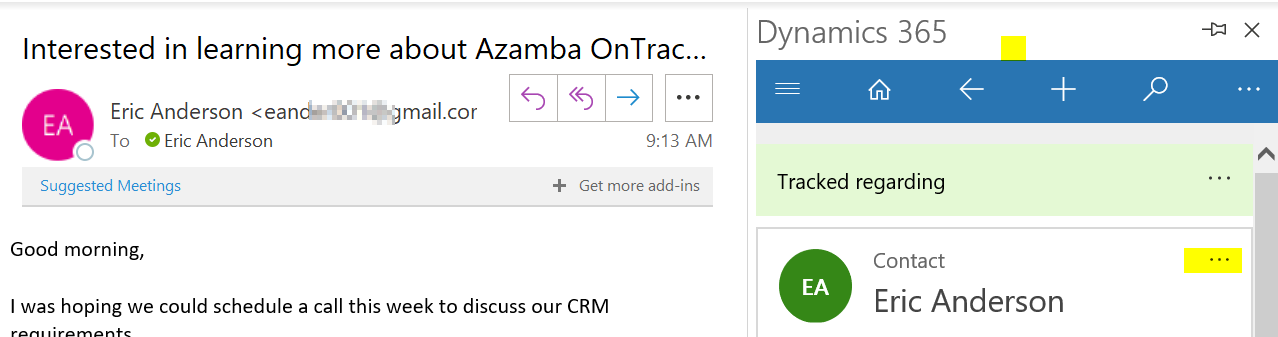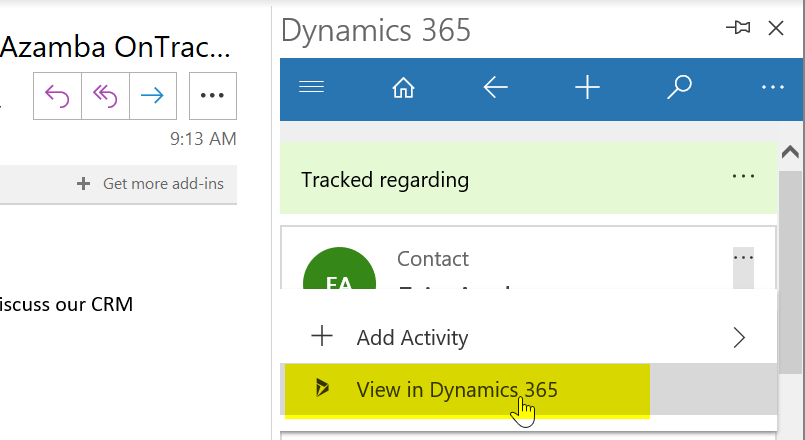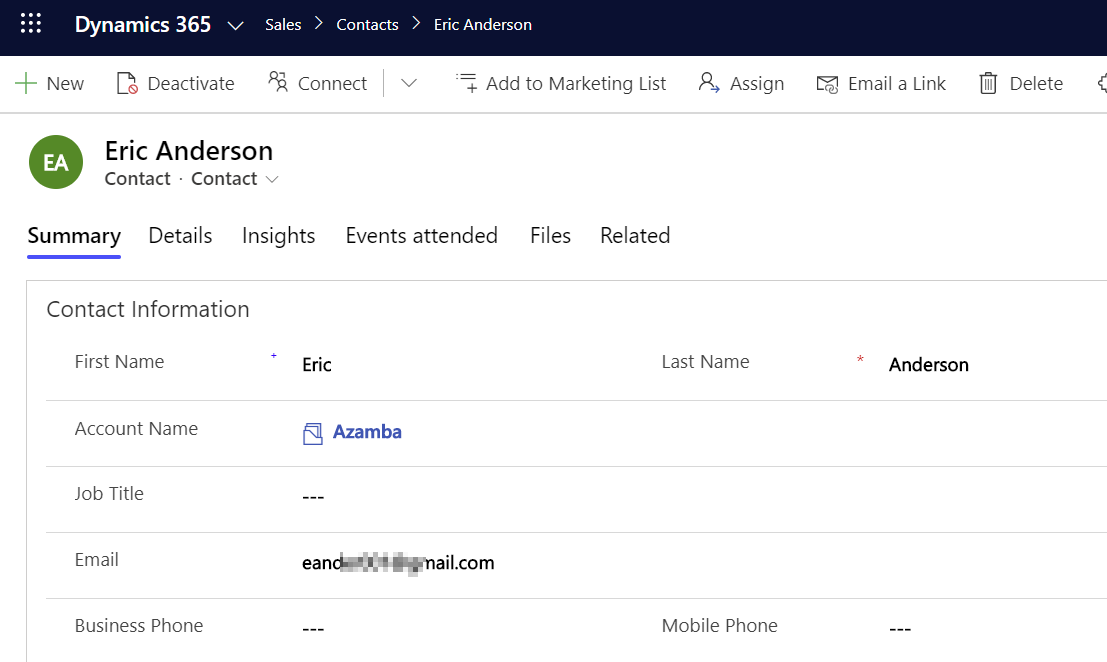How to Create a Dynamics 365 Contact Record from Outlook Using the Dynamics 365 App for Outlook
How to Create a Dynamics 365 Contact Record from Outlook Using the Dynamics 365 App for Outlook
Track contacts without disrupting your workflow
This time in Microsoft Dynamics Support, we’ll look at how to create a contact record in Microsoft Dynamics 365 Customer Engagement from Outlook.
Important Note: this article assumes that the Dynamics 365 App for Outlook has been pushed to your desktop Outlook. Click here for instructions on how to install and use the Dynamics 365 for Outlook App.
The steps below work when using either the Outlook desktop app or the web version of Outlook, also known as the Outlook Web App.
See below for full instructions:
Create a contact in Dynamics 365 from an Outlook email
1. Open an email from the contact you wish to track, OR create a new email and type the email address of your new contact in the “To” section of the email.
2. Click on the Dynamics 365 icon at the top right to open the Dynamics 365 App for Outlook:
3. Once the Dynamics 365 side bar is open, click on the plus button next to the email address below “Unknown Recipient”:
4. Select Add as Contact:
5. Enter any required or relevant information to capture the contact information properly in the Quick Create form on the right side of your screen. Some fields, like “Email” may automatically populate. When you are finished, click Save and Close:
Note: the fields you see might be different depending on how your Contact Quick Create form is set up.
6. Outlook will flash a pop-up letting you know that a record has been created in Dynamics 365. You should be able to see the Contact record in the email now:
To open your new contact record from Outlook, click on the three dots to the right of “Contact” and select View in Dynamics 365:
This will open Dynamics 365 and the corresponding Contact record:
Our OnTrack CRM Success System helps you get the most from your CRM investment with support services including:
- unlimited diagnostic support
- unlimited answers to “How do I …?” questions
- annual system audits
- regular progress calls from a dedicated account manager
- + additional valuable services!
We offer OnTrack in both month-to-month or annual subscriptions, and because we stand behind what we do, we offer a 100% money-back guarantee and you can cancel your plan at any time!
Azamba Launches EZ Notes: A Smarter, Simpler Way to Take and Manage Notes in Dynamics 365 CRM
Chicago, IL – [March 19th, 2025] - Are messy, disorganized notes wasting your team’s time and leaving critical details lost in the shuffle? Do you spend more time searching for information than acting on it? EZ Notes is here to end the frustration and take the chaos...
Powerful New Updates to Accelerate Sales for Microsoft Dynamics 365 CRM Users
Chicago, IL – [March 5th, 2025] – Azamba is excited to announce the release of EZ Buttons 3.1. This powerful CRM Add-On for Microsoft Dynamics 365 simplifies tasks and makes CRM a breeze to use. With this CRM Add-On, you will work faster and smarter with less...
Azamba releases EZ Buttons 3.0!
Chicago, IL – [November 20th] - We are thrilled to bring you EZ Buttons 3.0, a game-changing update packed with powerful tools to streamline your sales process and help you get more done, faster. With EZ Buttons, turn time-consuming, multi-step tasks into quick,...
Microsoft Dynamics 365 Business Central + CRM Integration Demo | Dynamics Deep Dive Series
Stay Connected Without Switching Systems If your team is jumping between tools just to get a full picture of a customer or transaction, you’re losing time. You might even be missing opportunities. The integration between Microsoft Dynamics 365 and Business Central...
How to Track Your Goals and Metrics in Microsoft Dynamics 365 CRM | Dynamics Deep Dive Series
Set and Track Your Goals, All From CRM Goal tracking shouldn’t require extra work. If your team is still updating spreadsheets or switching between apps just to see where they stand, it’s time for something better. With Dynamics 365, you can monitor performance,...
Why MSP’s Should Add CRM to Their Solution Portfolios
We’re entering a new era in CRM All the old reasons for customers buying CRM are still valid but the advent of AI is making the case for renewed interest in CRM. To modify an adage, “If it’s interesting to my customers, then it is fascinating to me!”. AI is...
Boost Your MSP Earnings with Strategic Partnerships
Time is money, we’ve been told since childhood The idea is that people should focus their attention on the things that bring value to them and avoid the things that don’t. Since time is a precious resource, it makes sense to try and maximize its utility as it’s the...
CRM Launch in 5 Weeks – Get Results Fast!
New to CRM? Get it Right from Day One CRM is no longer a luxury. It’s an essential tool for businesses that want to stay competitive, responsive, and move fast. But for a lot of businesses, CRM quickly turns into a nightmare. Imagine this: You spend thousands of...
How Most CRM Projects Fail & Yours Won’t | CRM Strategy
Stop The Risk of Failure Before It Starts Did you know that, according to a Gartner study, between up to 70% of CRM implementations fail? If you're a small or medium-sized business, this can seriously impact your budget, and you could lose out on profitable...
Do This to Avoid Wasting Time and Money With Your CRM
CRM Strategy: The Key to Avoiding a Costly Mistake CRM can either be a game-changing investment for your business or a massive waste of time and money. The difference depends entirely on your approach. Like many businesses, you want to boost sales, increase customer...
Eric Anderson is the director of the Dynamics 365 practice at Azamba.
With a combined 19 years of experience as a controller, ERP consultant, professional services manager, and CRM evangelist, he strives to deliver the best-fitting solution to each company he has the pleasure to engage with.
Related articles:

Powerful New Updates to Accelerate Sales for Microsoft Dynamics 365 CRM Users
Chicago, IL – [March 5th, 2025] – Azamba is excited to announce the release of EZ Buttons 3.1. This powerful CRM Add-On for Microsoft Dynamics 365 simplifies tasks and makes CRM a breeze to use. With this CRM Add-On, you will work faster and smarter with less...

Azamba Launches EZ Notes: A Smarter, Simpler Way to Take and Manage Notes in Dynamics 365 CRM
Chicago, IL – [March 19th, 2025] - Are messy, disorganized notes wasting your team’s time and leaving critical details lost in the shuffle? Do you spend more time searching for information than acting on it? EZ Notes is here to end the frustration and take the chaos...