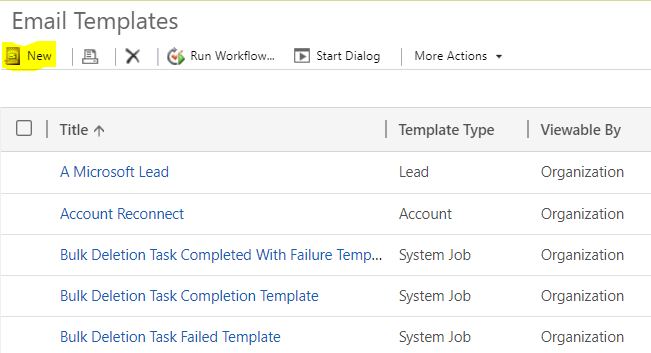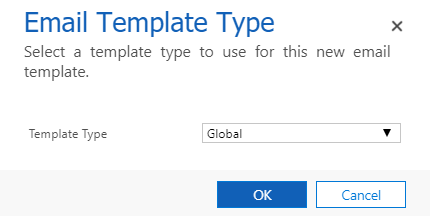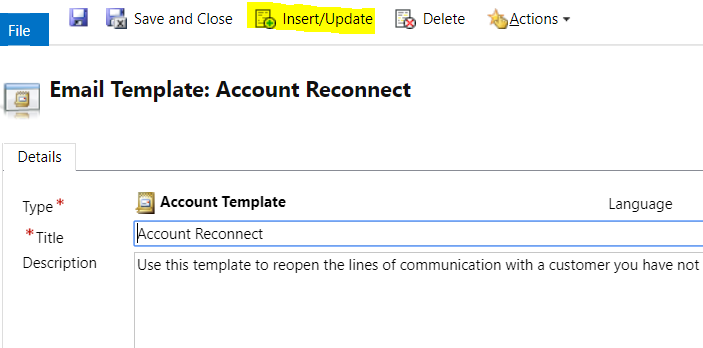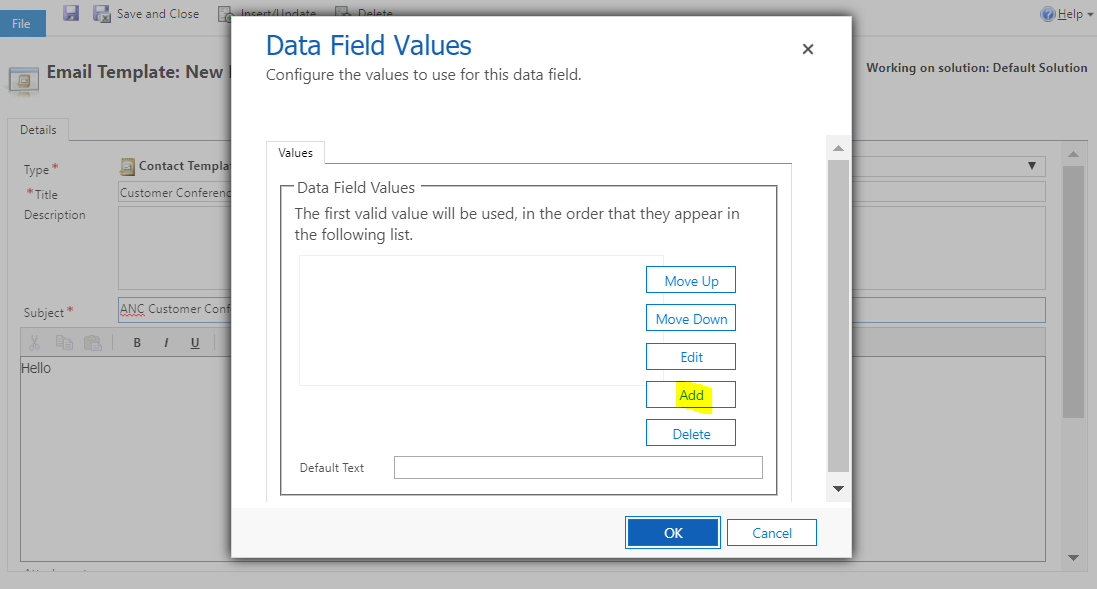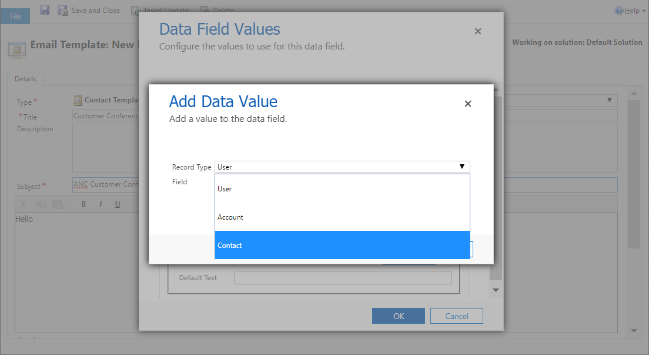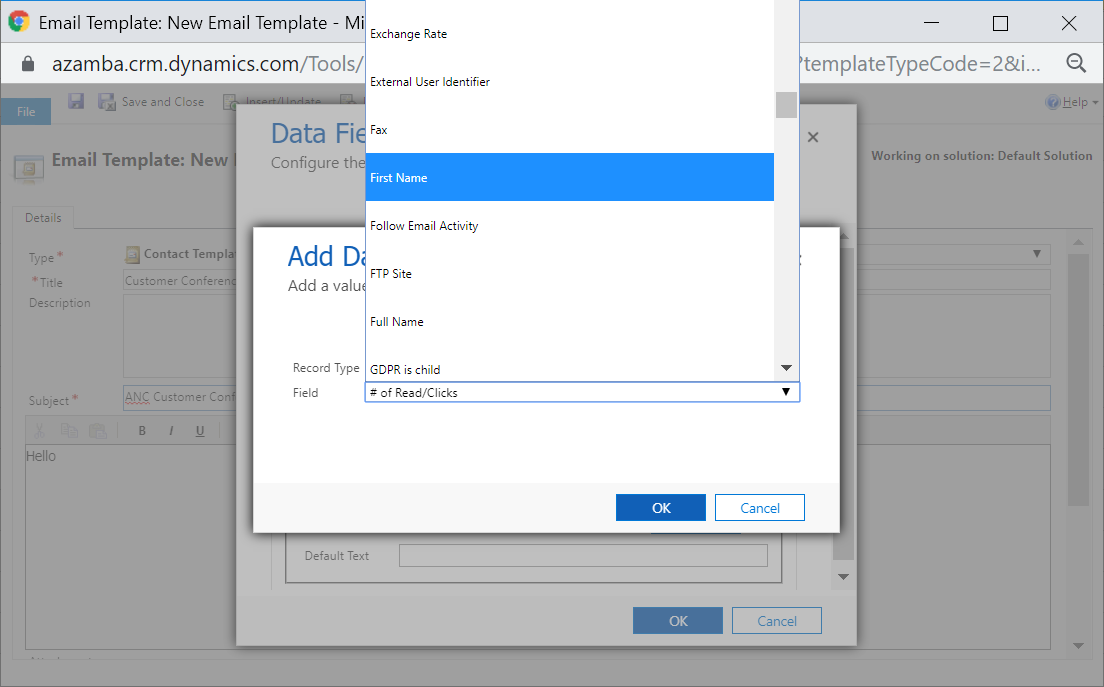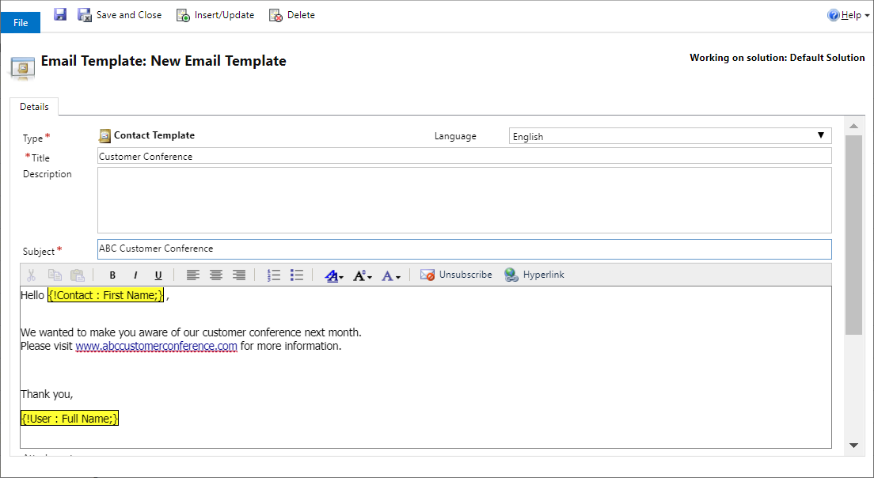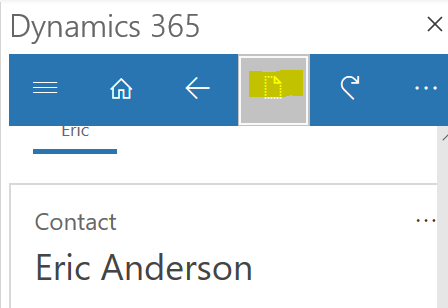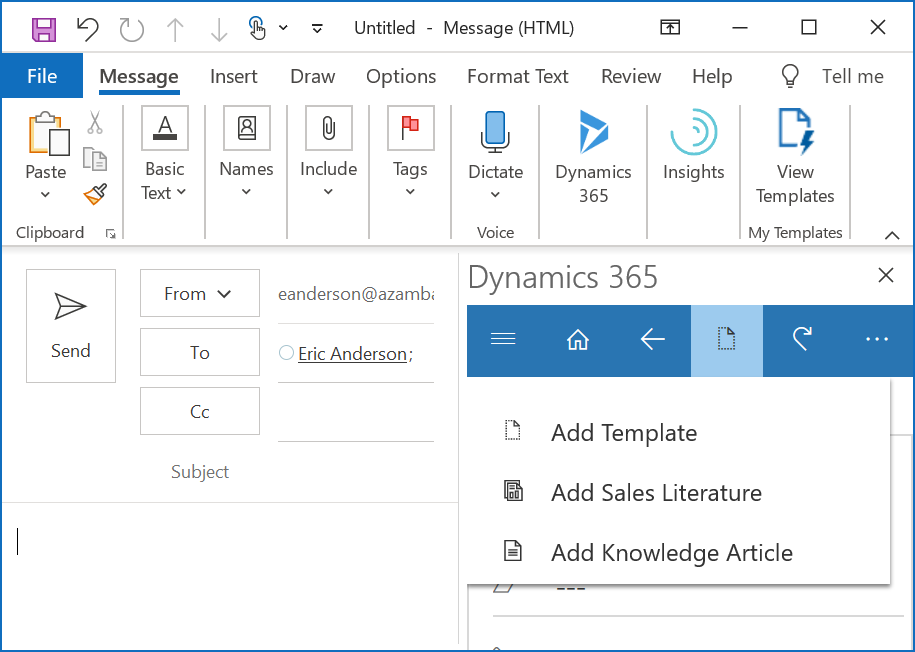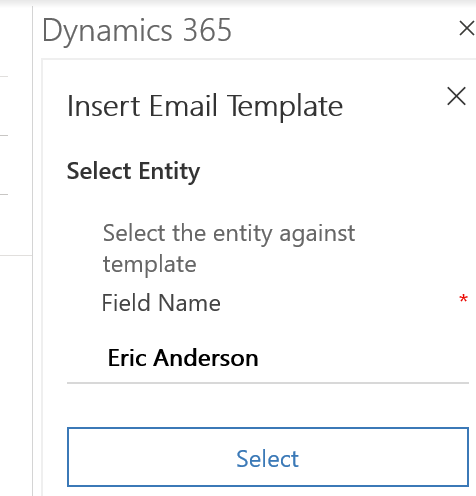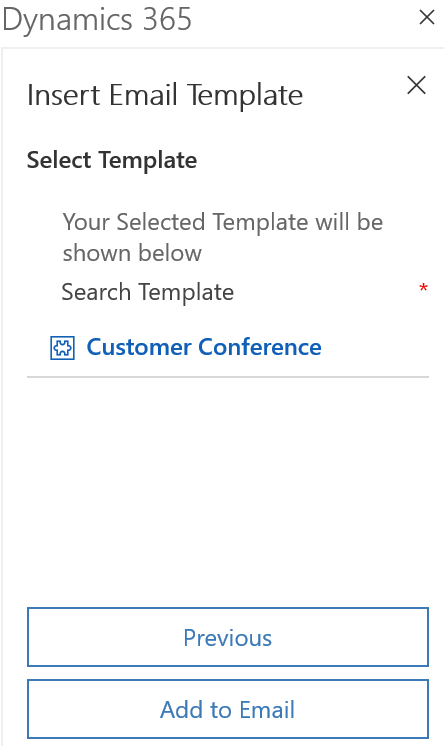How to Create a Dynamics 365 Email Template and Use it in Outlook Emails
How to Create a Dynamics 365 Email Template and Use it in Outlook Emails
Save time on common communications
This time in Microsoft Dynamics Support, we’ll look at how to create an email template in Microsoft Dynamics 365 Customer Engagement and then use that template in an Outlook email.
Email templates save you and your organization time by providing pre-built messages for common email types so you don’t have to re-enter the same email over and over again.
See below for full instructions:
Create an email template in Microsoft Dynamics 365
- Click on the settings gear on the right side of your navigation bar, then choose Advanced Settings from the dropdown menu to open the legacy web interface in a new browser window.
- From the legacy navigation bar, go to Settings > Business > Templates.
- Click on Email Templates, then click New:
4. Choose the email template type by selecting an entity to link your template to, or by selecting “Global” to create a template that is available to any record type, then click OK:
Note: template type will determine which entities/fields will be available to merge into the email template, as well as what record types can access the template.
For instance, if Global is selected as the template type, only the User entity is available for mail merge, but the template will be available to all record types. If Contact is selected as the template type, fields from both the Contact and Account entities are available to add to the email template, but the template will only be available for Contact records.
5. Edit your template by typing directly into the title, description, subject, and message fields.
6. To add data fields from Dynamics 365 to the email template, click Insert/Update:
7. Click Add, then Select the Record Type (entity) and Field you would like to insert:
8. When you are satisfied with your template, click Save and Close.
Use a Dynamics 365 email template in Outlook
Note: To use a Dynamics 365 email template in Outlook, the email address you are sending to must be associated with a lead or contact record in CRM. If it is not, you will need to track your email against a specific record using “Set Regarding” before you can insert a Dynamics 365 template. This may require you to create a new record.
1. Open Outlook and start a New Email.
2. Click on the Dynamics 365 button on the top right to open the Dynamics 365 App.
3. From the Dynamics 365 App, click on the template icon, then choose Add Template from the dropdown menu:
4. Choose the entity your template is associated with, then click Select.
Note: This selection will determine which email templates are available. For instance, if you select Contact here, you will see only Contact templates.
5. Select the appropriate template, then click Add to Email:
6. (optional) If you wish to track your email in CRM, simply click Set Regarding in the Dynamics 365 App and select the record you want to add your email to.
Our OnTrack CRM Success System helps you get the most from your CRM investment with support services including:
- unlimited diagnostic support
- unlimited answers to “How do I …?” questions
- annual system audits
- regular progress calls from a dedicated account manager
- + additional valuable services!
We offer OnTrack in both month-to-month or annual subscriptions, and because we stand behind what we do, we offer a 100% money-back guarantee and you can cancel your plan at any time!
Azamba Launches EZ Notes: A Smarter, Simpler Way to Take and Manage Notes in Dynamics 365 CRM
Chicago, IL – [March 19th, 2025] - Are messy, disorganized notes wasting your team’s time and leaving critical details lost in the shuffle? Do you spend more time searching for information than acting on it? EZ Notes is here to end the frustration and take the chaos...
Powerful New Updates to Accelerate Sales for Microsoft Dynamics 365 CRM Users
Chicago, IL – [March 5th, 2025] – Azamba is excited to announce the release of EZ Buttons 3.1. This powerful CRM Add-On for Microsoft Dynamics 365 simplifies tasks and makes CRM a breeze to use. With this CRM Add-On, you will work faster and smarter with less...
Azamba releases EZ Buttons 3.0!
Chicago, IL – [November 20th] - We are thrilled to bring you EZ Buttons 3.0, a game-changing update packed with powerful tools to streamline your sales process and help you get more done, faster. With EZ Buttons, turn time-consuming, multi-step tasks into quick,...
Microsoft Dynamics 365 Business Central + CRM Integration Demo | Dynamics Deep Dive Series
Stay Connected Without Switching Systems If your team is jumping between tools just to get a full picture of a customer or transaction, you’re losing time. You might even be missing opportunities. The integration between Microsoft Dynamics 365 and Business Central...
How to Track Your Goals and Metrics in Microsoft Dynamics 365 CRM | Dynamics Deep Dive Series
Set and Track Your Goals, All From CRM Goal tracking shouldn’t require extra work. If your team is still updating spreadsheets or switching between apps just to see where they stand, it’s time for something better. With Dynamics 365, you can monitor performance,...
Why MSP’s Should add CRM to their Solution Portfolios
We’re entering a new era in CRM. All the old reasons for customers buying CRM are still valid. But the advent of AI is making the case for renewed interest in CRM. To modify an adage, “If it’s interesting to my customers, then it is fascinating to me!”. AI is...
Boost Your MSP Earnings with Strategic Partnerships
Time is money, we’ve been told since childhood. The idea is that people should focus their attention on the things that bring value to them, and avoid the things that don’t. Since time is a precious resource, it makes sense to try and maximize its utility as it’s the...
CRM Launch in 5 Weeks – Get Results Fast!
New to CRM? Get it Right from Day One CRM is no longer a luxury. It’s an essential tool for businesses that want to stay competitive, responsive, and move fast. But for a lot of businesses, CRM quickly turns into a nightmare. Imagine this: You spend thousands of...
How Most CRM Projects Fail & Yours Won’t | CRM Strategy
Stop The Risk of Failure Before It Starts Did you know that, according to a Gartner study, between up to 70% of CRM implementations fail? If you're a small or medium-sized business, this can seriously impact your budget, and you could lose out on profitable...
Do This to Avoid Wasting Time and Money With Your CRM
CRM Strategy: The Key to Avoiding a Costly Mistake CRM can either be a game-changing investment for your business or a massive waste of time and money. The difference depends entirely on your approach. Like many businesses, you want to boost sales, increase customer...
Eric Anderson is the director of the Dynamics 365 practice at Azamba.
With a combined 19 years of experience as a controller, ERP consultant, professional services manager, and CRM evangelist, he strives to deliver the best-fitting solution to each company he has the pleasure to engage with.
Related articles:

Powerful New Updates to Accelerate Sales for Microsoft Dynamics 365 CRM Users
Chicago, IL – [March 5th, 2025] – Azamba is excited to announce the release of EZ Buttons 3.1. This powerful CRM Add-On for Microsoft Dynamics 365 simplifies tasks and makes CRM a breeze to use. With this CRM Add-On, you will work faster and smarter with less...

Azamba Launches EZ Notes: A Smarter, Simpler Way to Take and Manage Notes in Dynamics 365 CRM
Chicago, IL – [March 19th, 2025] - Are messy, disorganized notes wasting your team’s time and leaving critical details lost in the shuffle? Do you spend more time searching for information than acting on it? EZ Notes is here to end the frustration and take the chaos...