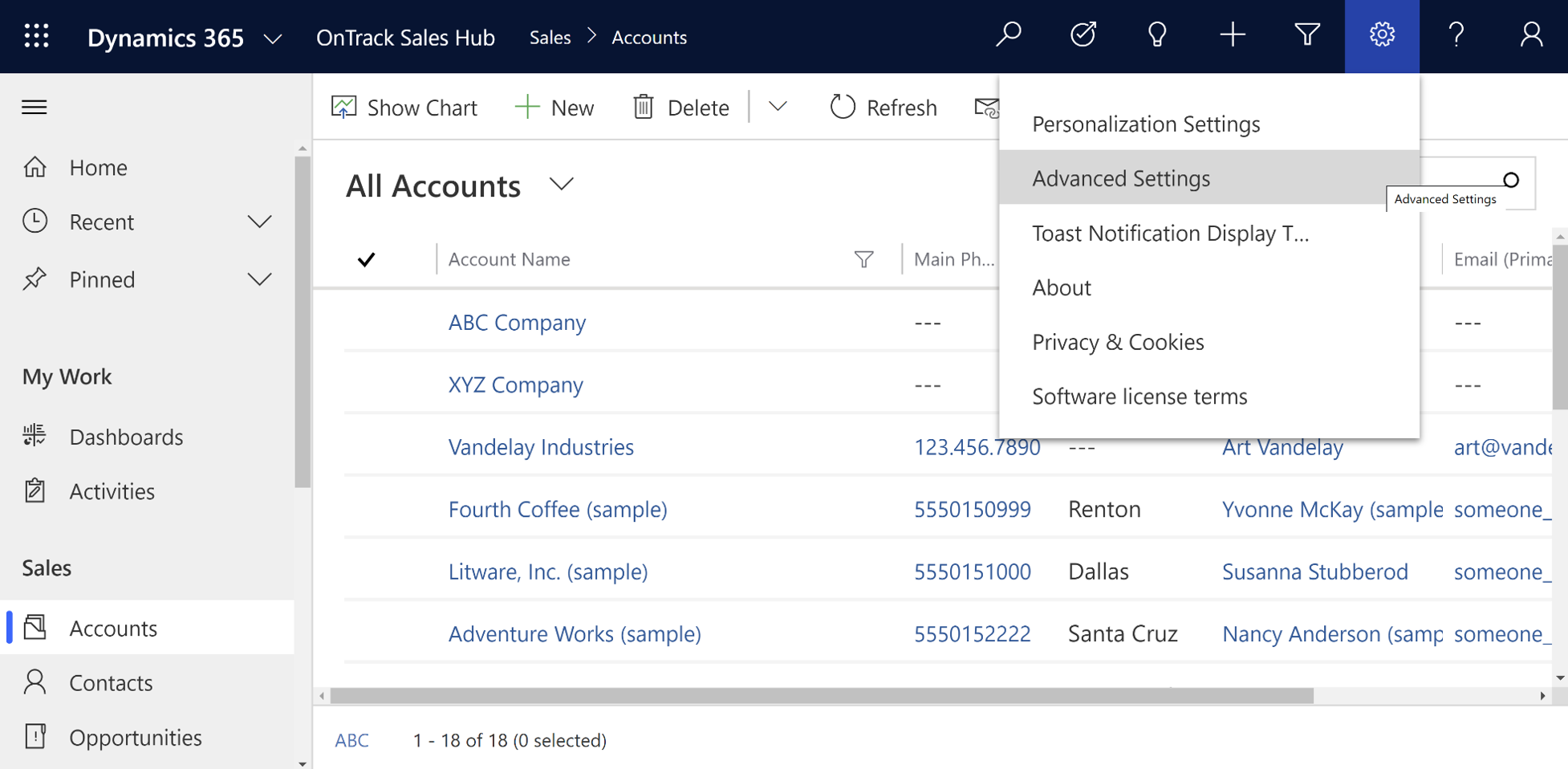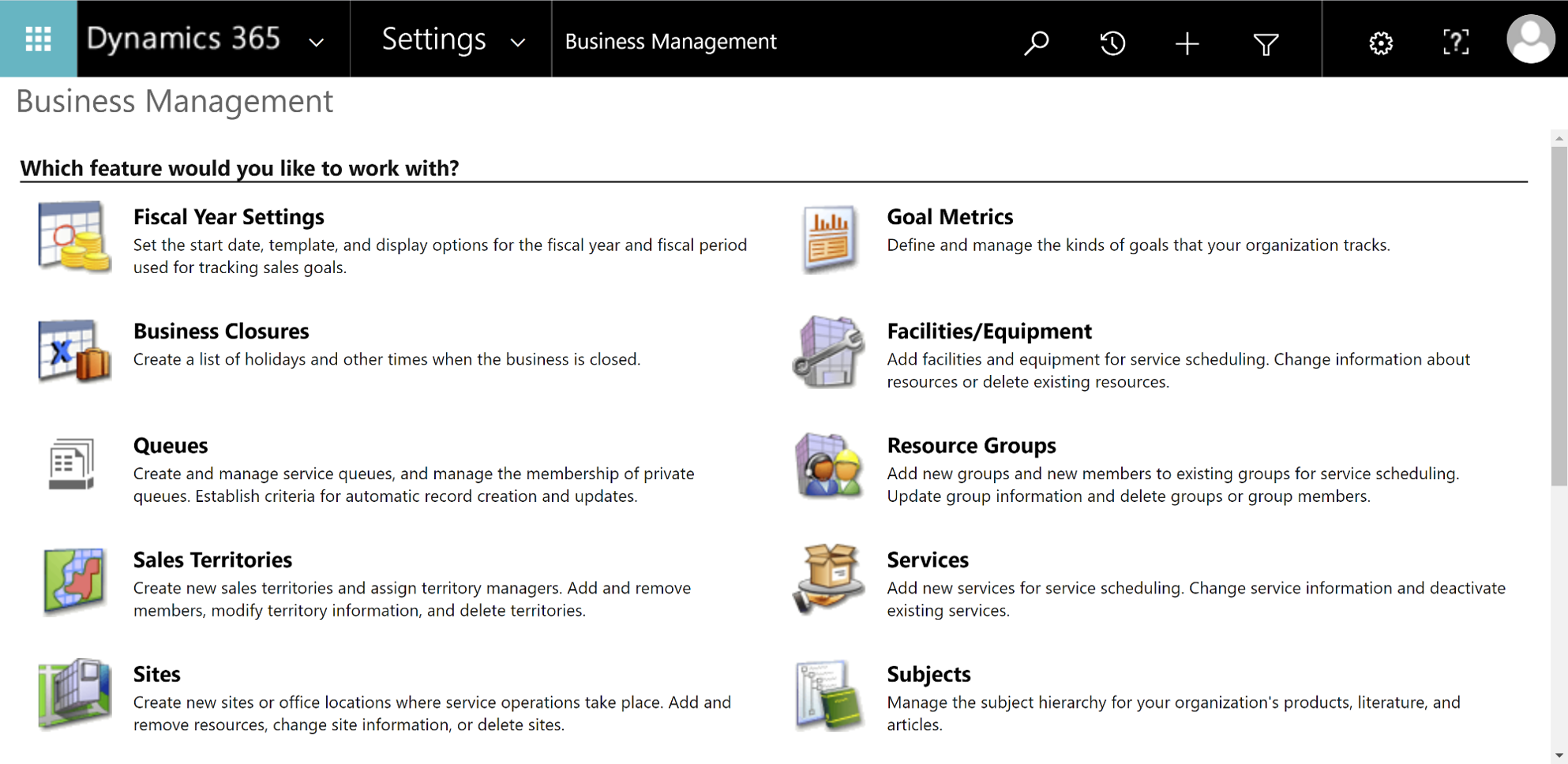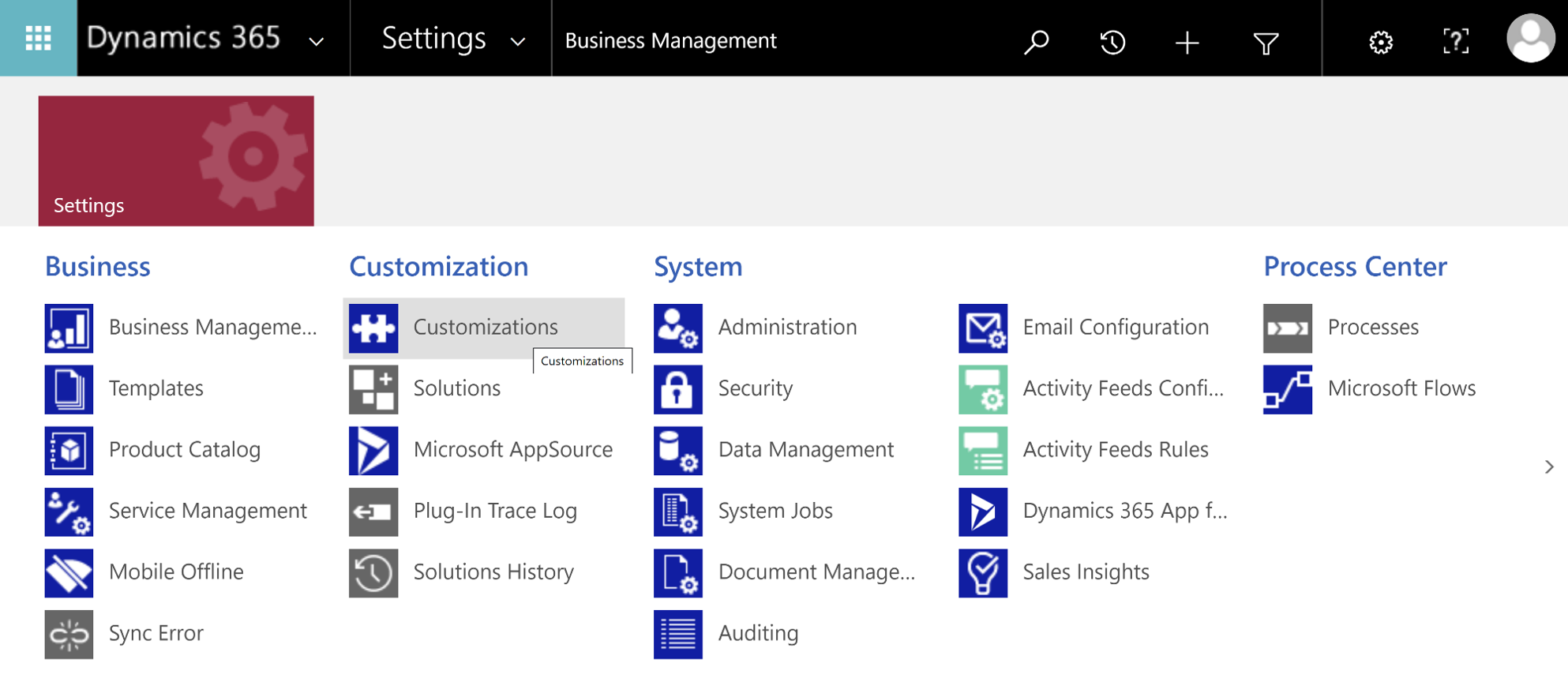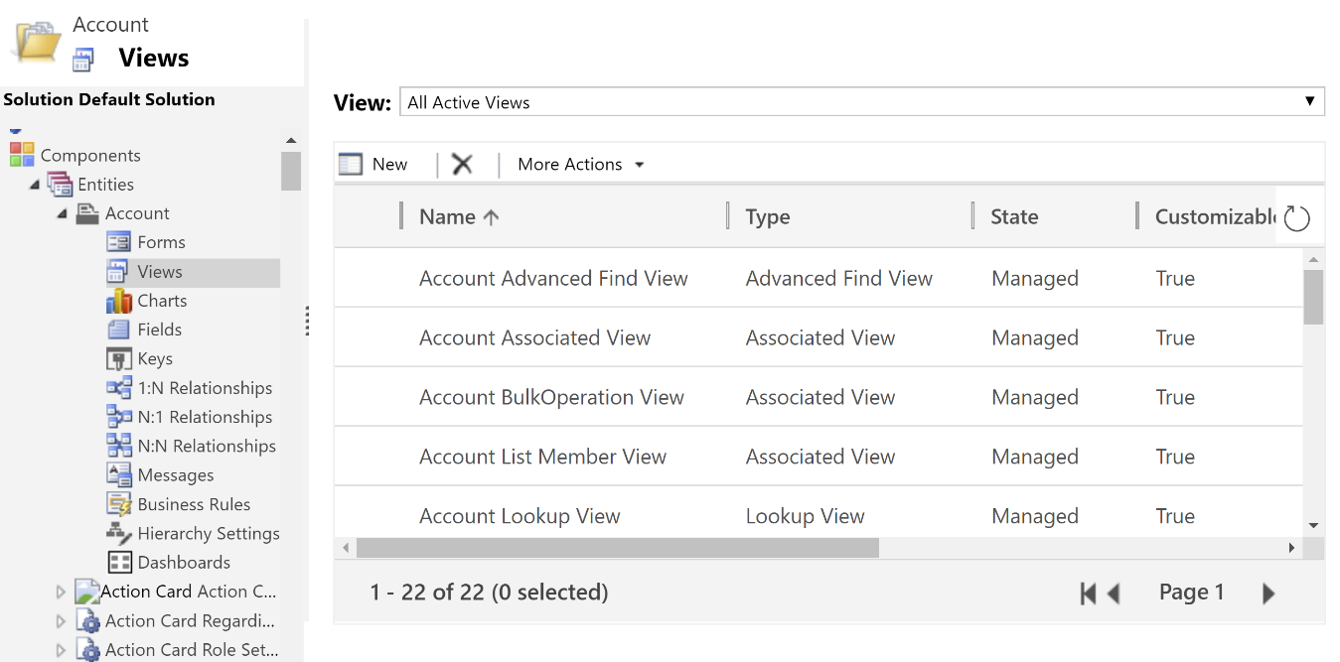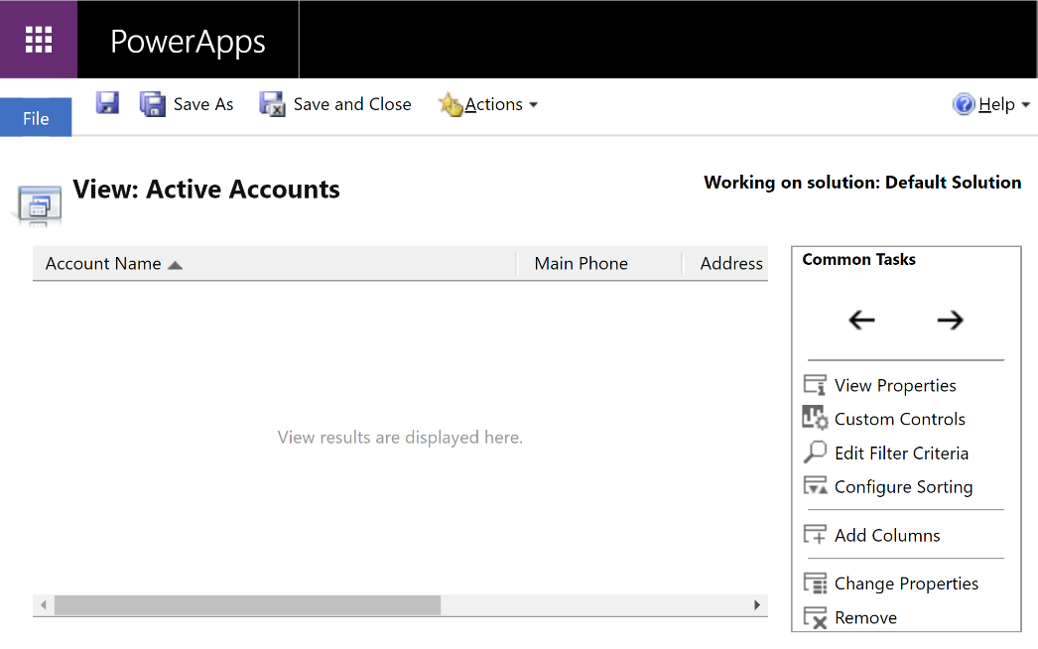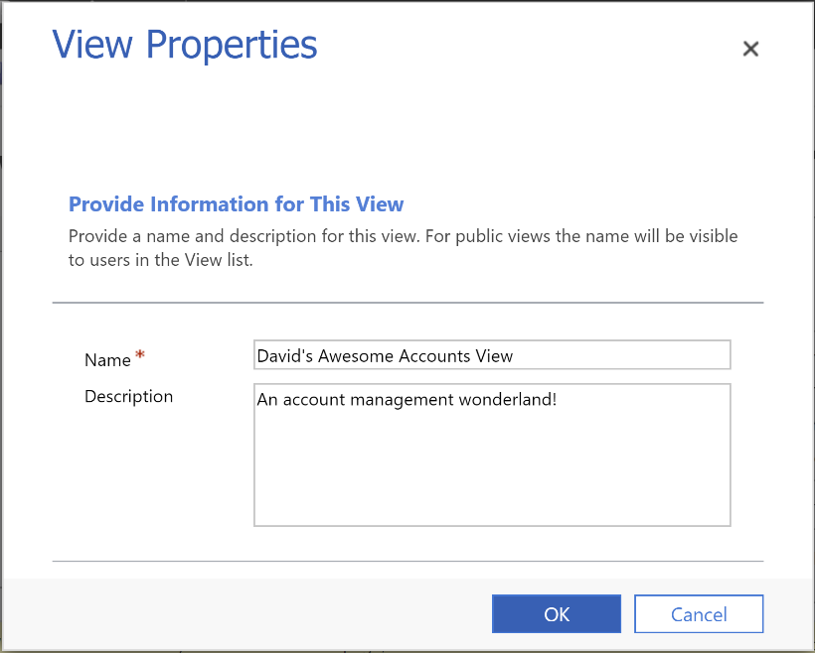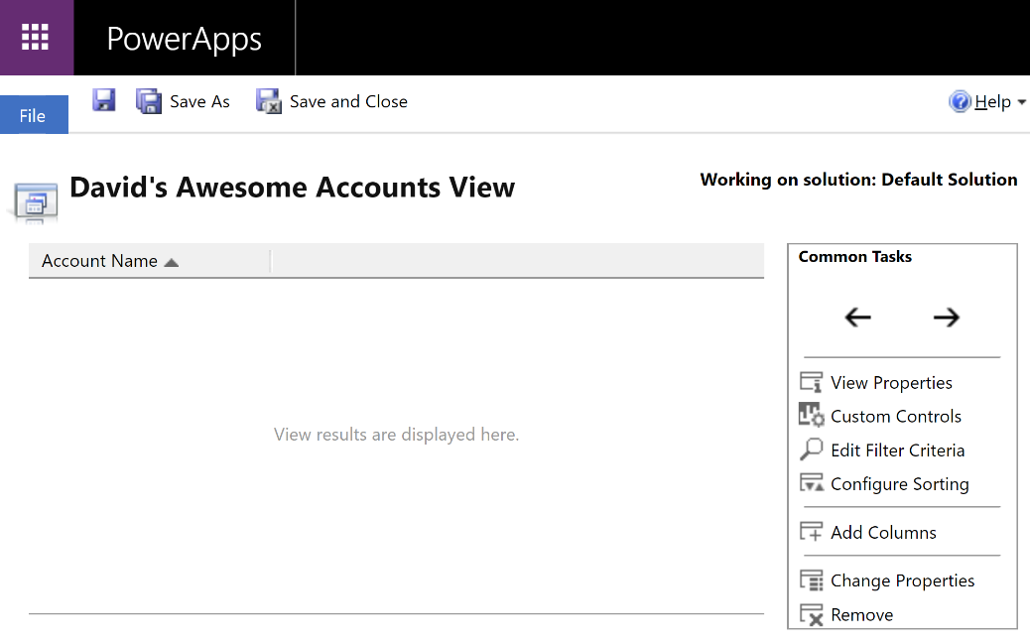How to Create a System View in Microsoft Dynamics 365 for Sales
How to Create a System View in Microsoft Dynamics 365 for Sales
Create an optimal experience for CRM users
This time in Microsoft Dynamics Support, we’ll look at how to create a system view in Microsoft Dynamics 365 Customer Engagement.
Users can create their own personal views in CRM, but sometimes a system-wide change would help all users. A system administrator can make those changes in one of two ways:
See below for full instructions on both options:
Create a system view by modifying an existing view
Modifying an existing system view is the better option when you find a view that meets most of your organization’s needs but requires a bit of work to optimize. You can use the existing system view as a template for a new, fully-optimized version.
Note that we will still be creating a new view using the Save As function. As a general best practice, DO NOT modify out-of-the-box views directly when using this method, as that will overwrite the original system view.
To create a new system view based on an existing view:
1. Click on the setting gear on the right side of your navigation bar, then choose Advanced Settings from the dropdown menu to open the legacy web interface in a new browser window:
2. From the legacy navigation bar, go to Settings > Customizations:
3. Select Customize the System to open a PowerApps pop-up.
4. From the left menu of the PowerApps pop-up, click the arrow icon to expand Entities, then the specific entity in which you wish to edit a view. Then click Views to see all views associated with that entity presented in a list view:
5. Double click the view you wish to edit to open the view editor:
6. Edit your view using the tools provided:
![]() moves the selected column left or right
moves the selected column left or right
![]() View Properties changes the name and description of the view
View Properties changes the name and description of the view
![]() Custom Controls transform data into visualizations
Custom Controls transform data into visualizations
![]() Edit Filter Criteria changes the filtering and searching the view uses
Edit Filter Criteria changes the filtering and searching the view uses
![]() Configure Sorting sorts records by column
Configure Sorting sorts records by column
![]() Add Columns adds one or more columns associated with any entity to the view
Add Columns adds one or more columns associated with any entity to the view
![]() Change Properties adds custom icons and/or adjusts the pixel width of a column
Change Properties adds custom icons and/or adjusts the pixel width of a column
![]() Remove deletes a column from the view
Remove deletes a column from the view
7. Click Save and Close, then Publish All Customizations.
Create a new system view
Creating an entirely new system view is the better option if you want something very different from any existing system view.
To create a new system view:
1. Click on the setting gear on the right side of your navigation bar, then choose Advanced Settings from the dropdown menu to open the legacy web interface in a new browser window:
2. From the legacy navigation bar, go to Settings > Customizations:
3. Select Customize the System to open a PowerApps pop-up.
4. From the left menu of the PowerApps pop-up, click the arrow icon to expand Entities, then the specific entity in which you wish to edit a view. Then click Views to see all views associated with that entity presented in a list view:
5. Click New to open the new view editor:
6. Enter a name and description for your new view, then click OK:
7. Edit your view using the tools provided:
![]() moves the selected column left or right
moves the selected column left or right
![]() View Properties changes the name and description of the view
View Properties changes the name and description of the view
![]() Custom Controls transform data into visualizations
Custom Controls transform data into visualizations
![]() Edit Filter Criteria changes the filtering and searching the view uses
Edit Filter Criteria changes the filtering and searching the view uses
![]() Configure Sorting sorts records by column
Configure Sorting sorts records by column
![]() Add Columns adds one or more columns associated with any entity to the view
Add Columns adds one or more columns associated with any entity to the view
![]() Change Properties adds custom icons and/or adjusts the pixel width of a column
Change Properties adds custom icons and/or adjusts the pixel width of a column
![]() Remove deletes a column from the view
Remove deletes a column from the view
8. Click Save and Close, then Publish All Customizations.
Our OnTrack CRM Success System helps you get the most from your CRM investment with support services including:
- unlimited diagnostic support
- unlimited answers to “How do I …?” questions
- annual system audits
- regular progress calls from a dedicated account manager
- + additional valuable services!
We offer OnTrack in both month-to-month or annual subscriptions, and because we stand behind what we do, we offer a 100% money-back guarantee and you can cancel your plan at any time!
Azamba Launches EZ Notes: A Smarter, Simpler Way to Take and Manage Notes in Dynamics 365 CRM
Chicago, IL – [March 19th, 2025] - Are messy, disorganized notes wasting your team’s time and leaving critical details lost in the shuffle? Do you spend more time searching for information than acting on it? EZ Notes is here to end the frustration and take the chaos...
Powerful New Updates to Accelerate Sales for Microsoft Dynamics 365 CRM Users
Chicago, IL – [March 5th, 2025] – Azamba is excited to announce the release of EZ Buttons 3.1. This powerful CRM Add-On for Microsoft Dynamics 365 simplifies tasks and makes CRM a breeze to use. With this CRM Add-On, you will work faster and smarter with less...
Azamba releases EZ Buttons 3.0!
Chicago, IL – [November 20th] - We are thrilled to bring you EZ Buttons 3.0, a game-changing update packed with powerful tools to streamline your sales process and help you get more done, faster. With EZ Buttons, turn time-consuming, multi-step tasks into quick,...
Microsoft Dynamics 365 Business Central + CRM Integration Demo | Dynamics Deep Dive Series
Stay Connected Without Switching Systems If your team is jumping between tools just to get a full picture of a customer or transaction, you’re losing time. You might even be missing opportunities. The integration between Microsoft Dynamics 365 and Business Central...
How to Track Your Goals and Metrics in Microsoft Dynamics 365 CRM | Dynamics Deep Dive Series
Set and Track Your Goals, All From CRM Goal tracking shouldn’t require extra work. If your team is still updating spreadsheets or switching between apps just to see where they stand, it’s time for something better. With Dynamics 365, you can monitor performance,...
Why MSP’s Should add CRM to their Solution Portfolios
We’re entering a new era in CRM. All the old reasons for customers buying CRM are still valid. But the advent of AI is making the case for renewed interest in CRM. To modify an adage, “If it’s interesting to my customers, then it is fascinating to me!”. AI is...
Boost Your MSP Earnings with Strategic Partnerships
Time is money, we’ve been told since childhood. The idea is that people should focus their attention on the things that bring value to them, and avoid the things that don’t. Since time is a precious resource, it makes sense to try and maximize its utility as it’s the...
CRM Launch in 5 Weeks – Get Results Fast!
New to CRM? Get it Right from Day One CRM is no longer a luxury. It’s an essential tool for businesses that want to stay competitive, responsive, and move fast. But for a lot of businesses, CRM quickly turns into a nightmare. Imagine this: You spend thousands of...
How Most CRM Projects Fail & Yours Won’t | CRM Strategy
Stop The Risk of Failure Before It Starts Did you know that, according to a Gartner study, between up to 70% of CRM implementations fail? If you're a small or medium-sized business, this can seriously impact your budget, and you could lose out on profitable...
Do This to Avoid Wasting Time and Money With Your CRM
CRM Strategy: The Key to Avoiding a Costly Mistake CRM can either be a game-changing investment for your business or a massive waste of time and money. The difference depends entirely on your approach. Like many businesses, you want to boost sales, increase customer...
David Marincic is Partner Experience Manager at Azamba. He also manages and edits Azamba publications and social media channels.
David believes in the importance of good planning, sound practice, effective communication, and continued education in order to get the most from any technology solution.
Related articles:

Powerful New Updates to Accelerate Sales for Microsoft Dynamics 365 CRM Users
Chicago, IL – [March 5th, 2025] – Azamba is excited to announce the release of EZ Buttons 3.1. This powerful CRM Add-On for Microsoft Dynamics 365 simplifies tasks and makes CRM a breeze to use. With this CRM Add-On, you will work faster and smarter with less...

Azamba Launches EZ Notes: A Smarter, Simpler Way to Take and Manage Notes in Dynamics 365 CRM
Chicago, IL – [March 19th, 2025] - Are messy, disorganized notes wasting your team’s time and leaving critical details lost in the shuffle? Do you spend more time searching for information than acting on it? EZ Notes is here to end the frustration and take the chaos...